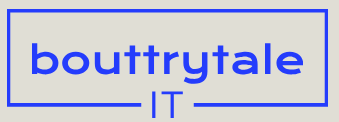Lesson overview
In this lesson, you’ll learn how to do the following:
- Extract a foreground object from the background using the Roto Brush tool.
- Correct the segmentation boundary across a span of frames.
- Touch up a matte with the Refine Edge tool.
- Freeze a matte across a clip.
- Replace a background.
- Animate properties for creative effects.
- Track a face in footage.
This lesson will take about an hour to complete. If you haven’t already done so, download the project files for this lesson from peachpit.com/AfterEffectsCIB2024, following the instructions in the Getting Started section under “Accessing the lesson files and Web Edition.”

PROJECT: WEB BANNER
With the Roto Brush tool, you can quickly separate a foreground object from a background across many frames. You can achieve professional results in a fraction of the time you’d spend performing the same task with traditional rotoscoping.
About rotoscoping
When you draw or paint on the frames of a movie, you’re rotoscoping. For example, a common use of rotoscoping is to trace an object, using the path as a mask to isolate it from the background so you can work with it separately. You could draw masks, animate the mask paths, and then use the masks to define a matte. (A matte is a mask used to hide part of an image so that another image can be superimposed.) While effective, this is a time-intensive, tedious process, especially if the object moves a great deal or the background is complex.
If a background or foreground object is a consistent, distinct color, you could use color keying to separate the object from the background. If the subject was shot against a green or blue background (green screen or blue screen), keying is usually much easier than rotoscoping. However, keying is less efficient when you’re working with complex backgrounds.
The Roto Brush tool in After Effects, powered by an AI model, is much faster than conventional rotoscoping. You use the Roto Brush tool to define the foreground and background elements. Then After Effects creates a matte, and tracks the movement of the matte over time. The Roto Brush tool does much of the work for you, leaving only a little cleanup work to be done.