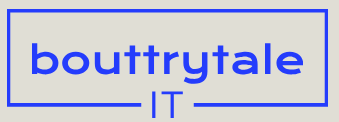The Puppet tools turn raster and vector images into virtual marionettes. When you move a string on a marionette, the body part attached to that string moves; pull the string attached to the hand, and the hand goes up. The Puppet tools use pins to indicate where strings would be attached.
The Puppet effect deforms parts of an image based on the positions of pins that you place and animate. These pins determine which parts of the image should move or rotate, which parts should remain rigid, and which parts should be in front when areas overlap.
There are five kinds of pins, each placed by a different tool:
- The Puppet Position Pin tool (
) places and moves Position pins, which change the position of specific points in an image.
- The Puppet Starch Pin tool (
) places Starch pins, which stiffen parts of the image so that they are distorted less.
- The Puppet Bend Pin tool (
) places Bend pins, which let you change the rotation or scale of part of an image without changing its position.
- The Puppet Advanced Pin tool (
) places Advanced pins, which give you complete control over rotation, scale, and position.
- The Puppet Overlap Pin tool (
) places Overlap pins, which indicate the parts of an image that should be in the front when areas overlap.
Note
The mesh is calculated at the frame where the Deform pins are applied. If you add more pins anywhere in the timeline, they are placed based on the original position of the mesh.
As soon as you place a pin, the area within an outline is automatically divided into a mesh of triangles. Each part of the mesh is associated with the pixels of the image, so as the mesh moves, so do the pixels. When you animate a Position pin, the mesh deforms more in the area closest to the pin, while keeping the overall shape as rigid as possible. For example, if you animate a pin in a character’s hand, the hand and arm will be deformed, but most of the character will remain in place.