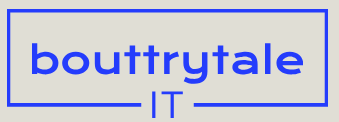To create unique interactions between layers, you may want to experiment with blending modes. Blending modes control how each layer blends with, or reacts to, layers beneath it. Blending modes for layers in After Effects are identical to blending modes in Adobe Photoshop.
- From the Timeline panel menu, choose Columns > Modes to display the Mode pop-up menu.
- Choose Darken from the Shadow layer’s Mode pop-up menu, and then deselect all layers so you can see the result.
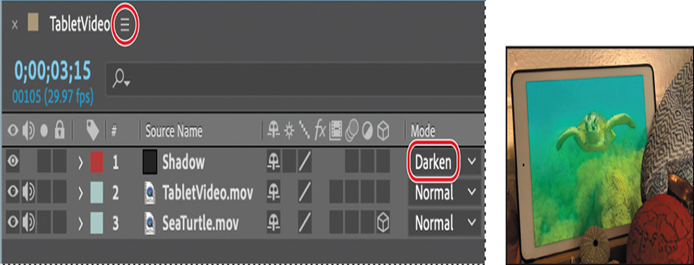
The Darken blending mode enhances the screen image and boosts the colors underneath the Shadow layer.
- Choose File > Save to save your work.
Creating a vignette
A popular effect in motion graphic design is to apply a vignette to the composition. This is often done to simulate light variations of a glass lens. It creates an interesting look that focuses the attention on the subject and sets the shot apart.
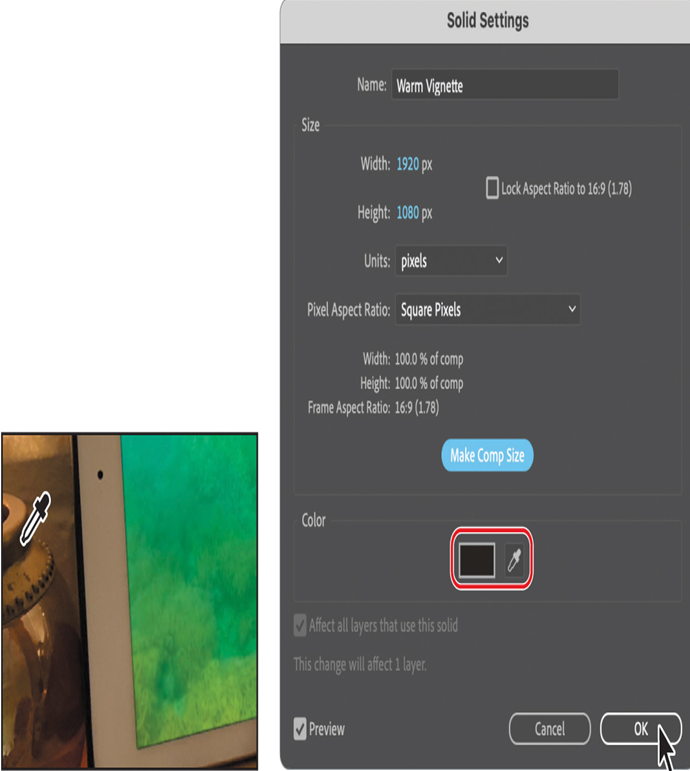
- Make sure no layers are selected, and then choose Layer > New > Solid.
- In the Solid Settings dialog box, name this layer Warm Vignette, click the Make Comp Size button, use the eyedropper to select a dark brown tone from the metal rim of the vase to the left of the tablet, and then click OK.
In addition to the Pen tool, After Effects provides tools that let you easily create square and elliptical masks. - In the Tools panel, select the Ellipse tool ( ), hidden behind the Rectangle tool ( ).
- In the Composition panel, position the cross-hairs pointer in the upper left corner of the image. Drag to the opposite corner to create an elliptical shape that fills the image. Adjust the shape and position using the Selection tool, if necessary.
Tip
To quickly create a mask that fills the screen, double-click the Ellipse or Rectangle tool.
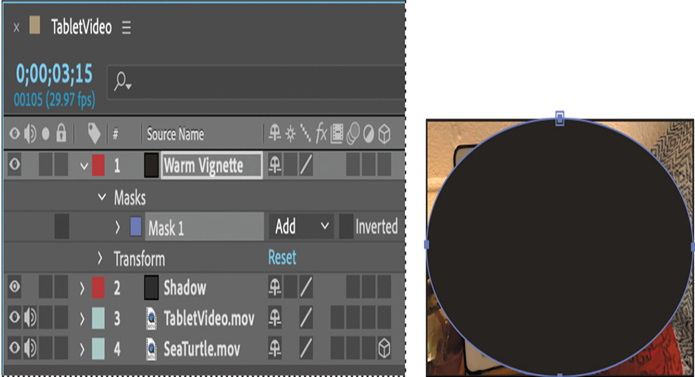
- Expand the Mask 1 property in the Warm Vignette layer to display all of the mask properties for the layer.
- Choose Subtract from the Mask 1 Mode pop-up menu.