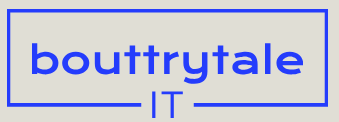In this lesson, you’ll use the Roto Brush tool to isolate a bird and rock pool so you can replace the background. To finish up the project, you’ll add an animated title.
First, you’ll preview the final movie and set up your project.
- Make sure the following files are in the Lessons/Lesson09 folder on your hard disk, or download them from peachpit.com now:
• In the Assets folder: Chickadee.mov, Facetracking.mov, MillPond.mov
• In the Sample_Movie folder: Lesson09.mp4 - Open and play the Lesson09.mp4 sample movie in Windows Movies & TV or QuickTime Player to see what you will create in this lesson. When you are done, close Windows Movies & TV or QuickTime Player. You may delete the sample movie from your hard disk if you have limited storage space.
When you begin this lesson, restore the default application settings for After Effects. See “Restoring default preferences” on page 3. - Start After Effects, and then immediately hold down Ctrl+Alt+Shift (Windows) or Command+Option+Shift (macOS). In the Startup Repair Options dialog box, click Reset Preferences.
- Click New Project in the Home window.
After Effects opens to display an empty, untitled project. - Choose File > Save As > Save As.
- In the Save As dialog box, navigate to the Lessons/Lesson09/Finished_Project folder.
- Name the project Lesson09_Finished.aep, and then click Save.
Creating the composition
You’ll import a footage file and create a composition from it.
- Click New Composition From Footage in the Composition panel.
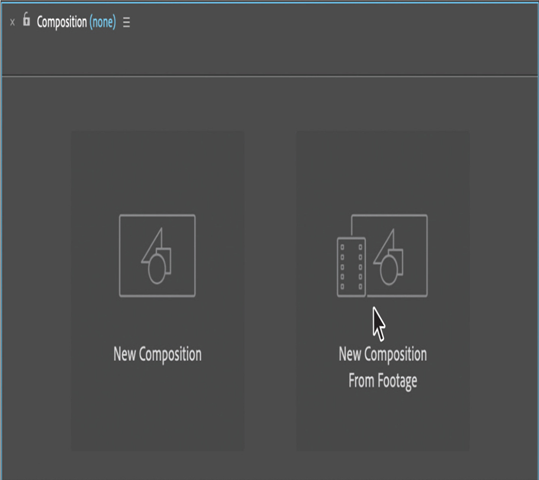
- Navigate to the Lessons/Lesson09/Assets folder, select the Chickadee.mov file, and then click Import or Open.
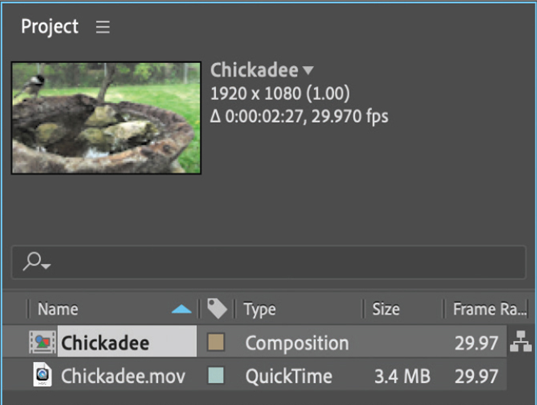
After Effects creates a composition named Chickadee, based on the settings in the Chickadee.mov file. The composition is two and one half seconds long, with a frame size of 1920 x 1080. The movie file was shot at a rate of 29.97 frames per second.
- Choose File > Save to save the project so far.
Creating a segmentation boundary
You use the Roto Brush tool to specify which parts of the clip are in the foreground and which are in the background. You add strokes to distinguish the two, and then After Effects creates a segmentation boundary between the foreground and background.